Music lovers will surely Know about Beats Solo 3 wireless headphones known for their durability, attractive design, amazing sound quality, etc. But sometimes Beats Solo 3 wireless does not charge & it’s an irritating situation when you are listening to your favourite song.
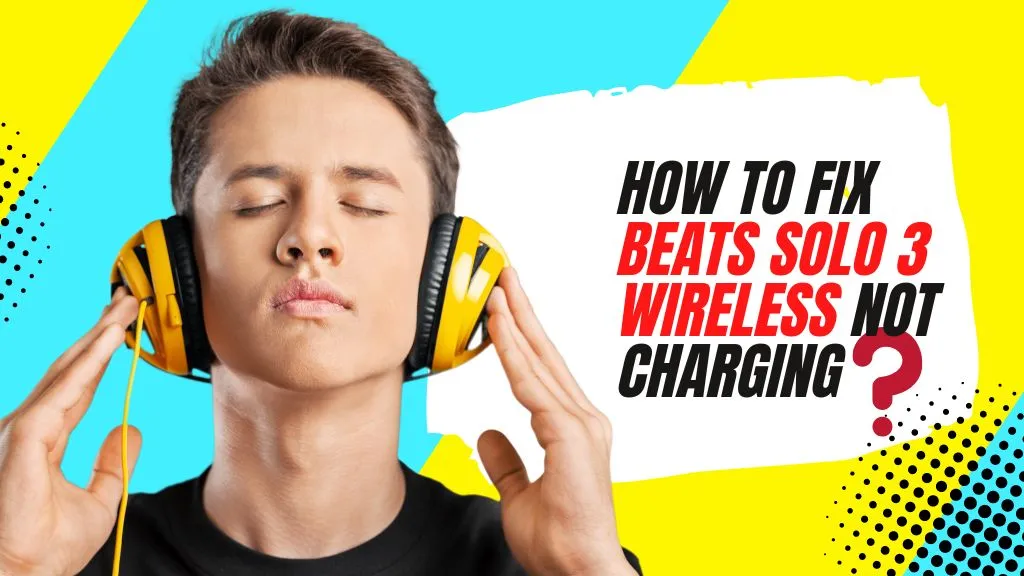
However, In this article, I will tell you How to fix the Beats Solo 3 wireless not charging .
I assume you come to the right place here at Beat mentors where you can get all the knowledge related to sound technology🔥🔥
Fair enough?😎
So without further addition Let’s Discuss How to fix that problem
How to fix Beats Solo 3 wireless not charging?
If your problem is like the one written before, you can no longer enjoy your Beats Solo 3 wireless. Then how can you fix it?
Let’s read😃
1.) Try a different cable

Charging cable is very delicate. So if your headphones are not charging properly then there can be a possibility that your charging cable cut or twisted by mistake.
So before going to the conclusion, You must check whether the present cable is in good condition or not. If by trying different cable, charging starts then the issue is with the headphones and if not, then the issue is with your cable.
2.) Use the Prescribed charger
Another reason, a more practical one that if your Beats Solo 3 wireless not charging properly then maybe you are using the wrong charger. By using the wrong charger your headphone’s battery will get damaged.
If you notice that there is a logic behind giving you the charger at the time of buying a product and that charger is always compatible with the headphone’s battery
So make assure you always use the prescribed charger
3.) Check your headphones for water and sweat damage

You probably tend to ignore the basic thing & that is to keep your headphones away from water & sweat damage so if your headphones are caused by water or sweat damage then what you can do is to keep them in a warm place and you will see the positive result after this.
4.) Remove the battery
An old method but a productive one, one of my friends suggested to me that method if your Beat solo 3 wireless headphones aren’t charging then you can remove the battery from the headphones.
- First, you have to remove the battery
- Don’t insert the battery for at least for 4 days
- After that, you can insert the battery
- Connect your headphones to charge
- Now your Beats Solo 3 wireless headphones will charge
Here is a small video about How you can replace the battery🔥🔥
5.) Reset Beats Solo 3 Wireless headphones

There can be many cases where your Beats Solo 3 Headphones not charging or only the red light is blinking. The reason could be something simple like resetting your Beats headphones.
So here are the steps to reset the headphones
- To do this, press and hold the Power button for 10 seconds until you see the flashing light of the wireless headphones.
- Press again for another 10 seconds until both ear cups flash blue
- Then reconnect them to the charging base
- Now It will start charging and you can enjoy your favourite music
6.) Switch from USB to a power outlet
If your Beat Solo 3 headphones aren’t charging then what you can do is just follow the steps which I’m going to show you
- Turn off your Beats Solo 3 Wireless Headphones, then disconnect the USB cable from your device.
- Plug the USB cable into a power outlet on the wall or an adapter and attach it to your Beats Solo3 Wireless Headphones.
- Turn on your headphones.
- Make sure that they are charged by pressing and holding the power button for at least five seconds.
And hopefully, you will get the desired results.🔥
7.) Update the firmware
To fix Beats Solo 3 wireless not charging, you need to upgrade your firmware.
- First, you download the Beats updater on Mac/windows
- Then launch the updater on Computer/Pc
- Now you can connect your headphones to the computer/Pc with a micro USB cable
- Tap Beats Solo 3 which you see in the Status icon in the menu bar
- Then tap your headphone’s name & it will redirect you to the beats updater website
- Now click “Update” and follow the instructions for the next steps.
If you get success in applying these steps then I will be very happy.🤠🤠
However, here is an explanation in the video that how you can fix the Power button If your Beats solo 3 Headphones are not turning on.🔥🔥
How do make Beats Solo 3 Wireless headphones’ battery last longer?
Beats Solo 3 Wireless is a great set of headphones, but they are not ideal when it comes to battery life. You can extend the battery life of your Beats earphones with a few simple and effective tips.
- Keep the volume at a moderate level
- Keep it away from Water & extreme heat
- Try not to overcharge it if it goes beyond 80%
- Disconnect it during long periods of non-use to prolong battery life
- Don’t try to charge from duplicate chargers
FAQs
How long does Beats Solo 3 battery last?
The Beats Solo3 Wireless headphones provide up to 40 hours of battery life which is a pretty long time between charges. Beats Solo 3 is known for its battery durability if you are not in the habit of charging your headphones then these headphones will do a job for you.
What you can do if your Beats Wireless won’t turn on?
Make sure that the battery is fully charged. Sometimes your Beats Solo 3 Wireless won’t turn on because the battery isn’t fully charged. Connect to a power source and leave it for 25 minutes and try again.
Are Beats Solo 3 waterproof?
Beats Solo 3 headphones are not waterproof. they are water-resistant, but they are not fully waterproof and can get damaged if used in water.
Conclusion
There are a few things to try before deciding that your Beats Solo 3 headphones need an entirely new charger. I suggest that you try to change out the cable, and then also look into whether water may have damaged the inside of the plug.
I hope this information is helpful. If you have any requests please leave a comment below, thanks for reading