
It goes without saying, Xbox One is one of the most popular home gaming console developed by Microsoft. While it offers an immersive, unparalleled gaming experience, many people have complained about not being able to connect any Bluetooth Headphones to Xbox One.
Are you facing a similar issue? Face no more! We’re here to resolve your problem once and for all.
But first, the question is:
Why is it so complicated to connect any Bluetooth Headphones to Xbox One?
The straight answer is Xbox and Bluetooth are not compatible.
Unlike most other devices that support Bluetooth connectivity, Microsoft took a different direction when it came to “wireless connectivity”. It created its own wireless connection system called Xbox Wireless.
Xbox Wireless connects to a selective few brands of headphones like Turtle Beach, Steel Series, and Razer that have this system built in, besides its official and exclusive Xbox Stereo Headset. There are two kinds of Xbox wireless headphones: one that uses a dongle and the other that connects automatically.
How to connect a wireless Xbox headset to Xbox One? Turn your headphones on and switch on the “pairing mode”. You can do it by pressing the power button for a few seconds until the LED is lit up. Turn your console on and press the “pairing button” which will light up the LED. Press on the Connect Button on your headset until both the LED lights are steady and you hear a tone.
The major difference between Bluetooth and Microsoft’s Xbox Wireless is the frequency. Xbox Wireless uses higher frequency to reduce latency issues and offer better sound performance.
But the problem is that the majority of the users do not own Xbox wireless compatible headsets and most headphones have Bluetooth technology.
However, the GOOD NEWS is that there are ways (though complicated) to connect your Bluetooth-enabled headphones to your Xbox One.
How to connect any Bluetooth Headphones to Xbox One?
There are quite a few ways to connect any Bluetooth headphones to Xbox One:
1. Bluetooth Transmitter-

The easiest and ideal way to connect any Bluetooth headphones to Xbox One or any other Xbox model is by means of a Bluetooth Transmitter.
You can use a transmitter as an extra dongle and plug it in the 3.5mm port of the controller. There is a Bluetooth transmitter specifically designed for Xbox One which makes it all the more convenient for you.
Using a transmitter may affect the sound performance such as high latency, shut down your mic, but you’ll be able to hear the game audio and party chat.
But if you use a Bluetooth transmitter and receiver, you’ll be able to use your microphone as well.
If your controller does not have a 3.5mm port (old ones generally don’t have it), you have to use a Stereo Headset Adapter. You can plug it into the USB port of the controller and then connect it to the transmitter.
NOTE: One thing you should keep in mind is that the compatibility of the transmitter with your Xbox One is like a “hit-and-miss” thing. You may need to try out different transmitters before you find your ideal one.
2. PC Connection-
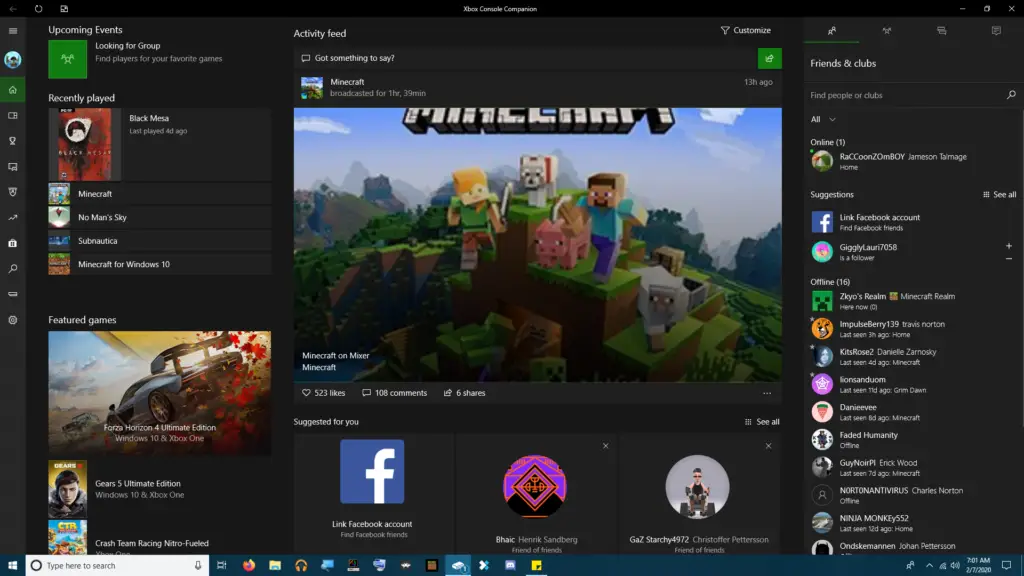
You can also connect any Bluetooth Headphones to Xbox One by means of your Windows PC since both of them are powered by Microsoft. The two systems are quite similar in structure so you can use that PC connection to direct the game audio to your headset. You’ll be able to hear the game audio and voice chat as well. But there can be latency issues.
However, there are certain conditions under which this method is going to work:
- Your PC and Xbox One need to work on the same network.
- There’s an app called “Xbox Console Companion”. You may have it as a default app on your Windows PC or you will need to install it on your PC.
- Your PC needs to have Bluetooth technology otherwise you can use a Bluetooth Transmitter.
The steps to follow to connect your Bluetooth headphones are:
Step 1: Open the app on your PC and sign in with your Xbox credentials.
Step 2: The app will either detect your Xbox console or you can click on the “Add a Device” option and type in the Xbox IP Address (to find the IP Address: Settings> Network> Network Settings> Advanced Settings)

Step 3: Once your console is detected, click on “connect”.
Step 4: In case your console is still not detected or the connection attempt has failed multiple times, go to “Settings” on your Xbox controller. Got to Device & Streaming then Device Connections. Make sure the “Only from profile signed in on this Xbox” option is selected and the sub-options under that are also checked.
Step 5: Pair your Bluetooth Headphones with your Windows PC and it’s done!
If you’re using Macbook, there’s an app called OneCast using which you can connect any Bluetooth Headphones to Xbox One via Mac. But, since it is not supported by Microsoft, you can only listen to the audio but the mic is disabled. To know more about how to connect any Bluetooth headphones to Xbox One using Mac, watch this video:
3. TV Connection-
Yes, you can even use your TV to connect the Bluetooth Headphones to Xbox One.
Simply plug in the other end of your controller’s HDMI cord to your TV and select the input source on your TV. Next, you connect the Bluetooth Headphones to your TV, and voila!
This only enables you to hear the game audio and party chat but you won’t be able to talk. You can use an external USB or 3.5mm jack microphone to talk.
If your TV doesn’t have a Bluetooth connection, you can use a Bluetooth Audio Transmitter for the job.
4. Mobile App-
If nothing else works for you, you can always use the Xbox App on your Android or iOS. However, you won’t be able to hear the game audio or use your mic. It just allows you to listen to the party chat.
The steps you need to follow are:
- Step 1: Install the app on your smartphone.
- Step 2: Pair your Bluetooth headphone with your phone.
- Step 3: Click on Social > Headset icon. Agree to all the permissions and you’ll enter the party chat room.
FAQs
How to pair Bluetooth headphones with Windows 10?
Put your headphones on pairing mode and go to Settings on your Windows PC. Once the PC detects the headphones, enter connect, and done.
Can you connect wireless Headphones to a TV without Bluetooth?
Yes, you can connect wireless Headphones to TV without Bluetooth by using a third-party device called Bluetooth Transmitter. Most smart TVs do have Bluetooth technology so it’s just a matter of on-screen configuration.
Conclusion
We hope you found the most suitable method to connect your Bluetooth headphones to your Xbox One. But keep in mind that whichever method you choose you’re likely to face latency issues or some other technical issues as Microsoft doesn’t allow such methods of connectivity. However, if you can settle with it, you’ll save yourself a lot of money.
Speaking of games, have you ever noticed that sometimes pro gamers use two headphones instead of one? Wondered why? Click on this link to know more: Why do pro gamers wear two headphones?