If you have apple headphones, you probably spent a lot of money on them. You may want to use it for multiple purposes, including with the ps4. This may lead you to ask the question: Do apple headphones work on ps4: Yes or no?

Well, you answer lies in this article. The short answer is yes, apple headphones work on ps4. However, there is a particular way that you get your apple headphones to work on the ps4. Let us find out how!
Do apple headphones work on ps4?
With a direct cable connection, Apple headphones can successfully and consistently receive and send audio from a PS4 to consumers.
The PS4 controller’s audio input receiver should accept the 3.5mm connection from your Apple headphones.

The microphone on your Apple headphones won’t work with the PS4 because it only supports audio. This is so that your Apple headphones will not fit their right connectors once put into the Audio port since Apple headphones use a proprietary CTIA standard audio jack, which is incompatible with PS4 controllers because they are equipped with an OMTP standard audio jack.

Plugging your Apple headphones all the way in will make your microphone unsuitable because the connector locations are different. There is a workaround for this, though.
Plug your headphones in and out three times at once while omitting the final plug. By doing this, the microphone will be able to fit the proper connector and function properly.
How to communicate on a PS4 without a microphone
Using the Remote Play App on your phone is your best alternative if you don’t have a microphone because it enables you to use your phone as a microphone and is cost-free.
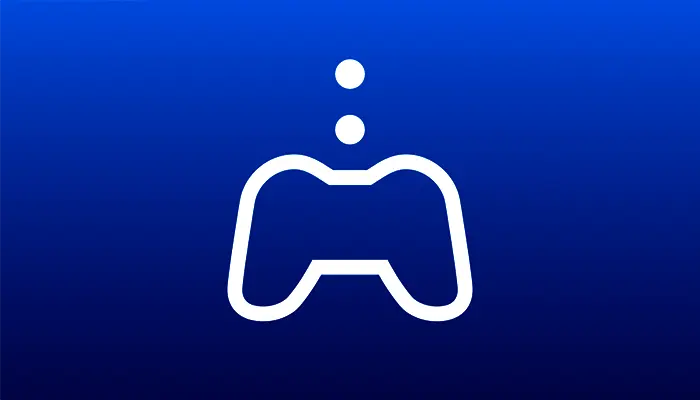
- Download the “PS4 Remote Play” app from the Google Play Store or the App Store to your smartphone.
- Access your PS4’s settings by going to Remote Play Connection Settings and then Add Device.
- You will now see a code that you may use to connect your device to your PS4.
- Nevertheless, you must first connect a PS4 controller and your phone.
- Connect the controller to your PS4.
- By holding down the Share and PS4 buttons at the same time until your controller’s Light begins blinking, you can put your PS4 controller into pairing mode.
- Under your phone’s Settings menu, locate the Bluetooth list for your device.
- To pair your PS4 controller with your device, click on it.
- When your Device is linked, the LED on your controller will display a solid color.
- Now open the Remote Play app on your phone and sign in with your PS4’s login information.
- The code will show on your TV screen. Choose Register manually, then enter the code.
- At the bottom right corner of the remote play app on your phone, click the Settings icon.
- Then Set the microphone to on.
That’s it for now. Now you may utilize your phone as a microphone for all your video game activities.
To find out more about how to use the Apple AirPods as a mic for the ps4, check out the video below:
How to Sync Your Apple Headphones With a PS4
- Your PS4 controller needs to be connected to your Apple headphones. Make sure the audio jack is in good condition and that both headphones are working properly before connecting.
- Connect your Apple headphones to the audio input port on your PlayStation 4. Each PS4 controller has an audio input port on the bottom side. Always make sure the jack is correctly plugged in and isn’t bent at an awkward or stressful angle.
- Setup automatically. You should hear sound coming from your Apple headphones right away.
- Occasionally, a Manual Setup is necessary. Under the Audio Devices section of the settings menu on your PS4, you can turn on the headset.
If you are having trouble receiving audio output from your apple headphones, perform the simple steps below to fix the issue.
- Select Audio Devices under Devices in Settings.
- Connect your headphones to your game console.
- Choose Headset Attached to Controller under Output Device.
- By selecting Change microphone Level from the Audio Devices Pade, the microphone can be adjusted.
- Go to the Audio Devices tab -> Output to headphones -> All Audio to output all audio to your headphones.

How to sync your AirPods with the PS4
The PS4 and Apple AirPods don’t frequently sync, but with a few easy tricks, they can. The majority of authorized Playstation parts retailers offer Bluetooth adapters at fair prices. The fact that you can connect any Bluetooth device to the dongle or adapter once you have it is the most crucial factor.
Not only do your apple headphones work on ps4, but AirPods can as well.
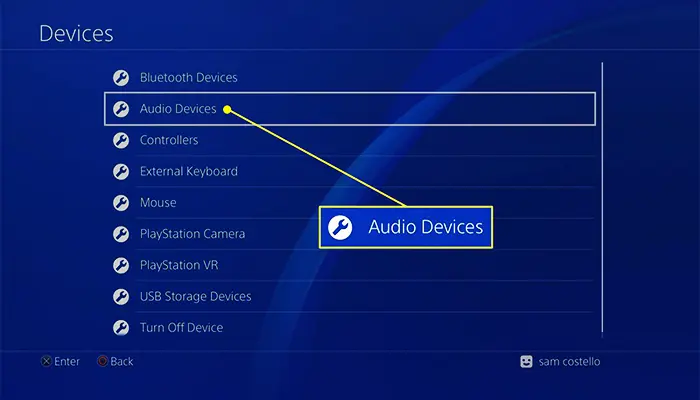
To connect your AirPods to the PS4 with a Bluetooth dongle, follow the procedures listed below.
- Plug the PS4’s front USB port into the Bluetooth adapter.
- After connecting the Bluetooth adapter to the PS4, switch it to pairing mode.
- By pressing and holding the pairing button on the charging case’s rear, you may also put your AirPods in pairing mode.
- The PS4 and your AirPods will now instantly connect. At this moment, the Bluetooth dongle and both of your AirPods’ pairing lights will cease flashing.
- Verify the pop-up notification that appears on your PS4 screen. The confirmation notice appears following the cessation of the Bluetooth dongle and AirPods’ blinking.
- Everything will be put up. Now you can use your chosen Apple AirPods to play your game.
FAQs
Why Won’t My Apple Headphones Work On PS4?
If you’re experiencing difficulties getting your Apple headphones to work with your PS4, try first getting another audio device to work with the controller to identify where the issue is coming from.
The connection between the input receiver and the headphone connector may not be working properly. Alternatively, you might only need to turn on your headphones in the Audi Device section in the PS4 settings.
Can Any Headphones Work With PS4?
Several different headphone models are compatible with the PlayStation 4. They come in wired and wireless varieties. The most popular kind of headphones, wired ones, connect to the PS4’s headphone connector. The PS4 needs to be connected to wireless headphones through Bluetooth, and certain versions come with an NFC chip for quick and simple pairing.
Summing Up
Yes, apple headphones work on ps4, but there are some things that you need to keep in mind to make sure that the headphones work properly. You might have to take a few extra steps, such as downloading the Remote Play App, in order to make the most of your headphones.
To find out more about connecting Bluetooth headphones to the ps4, check out this article: Can you connect Bluetooth headphones to the ps4?