As Bluetooth is a wireless technology, audio delay in Bluetooth headphones is a problem that you cannot avoid completely. It will continue to happen to some extent. We will tell you the factors that contribute to this problem and 5 ways how to fix this problem. To know in depth why audio delays occur we need to first understand how Bluetooth technology works. Let’s dive in.

The Bluetooth Technology

Bluetooth was introduced around 1998. It is a short-range wireless connectivity technology that is highly used to make a personal area network (PAN) usually within 10 meters of range. Bluetooth uses a frequency bandwidth ranging from 2.402 GHz to 2.48 GHz. These ranges are also used by microwave and NFC technology so interference of different signals causes disturbance in the original data that is being sent. For this reason, it is common to encounter an audio delay in a wireless connection.
Factors that affect audio delay in Bluetooth headphones
Bluetooth audio delay is affected by many factors. These factors can be caused because of your headphone, the source device as well as other neighboring devices.
Bluetooth signal interference

Bluetooth signal can be interfered by many devices near it. These can range from a smartphone to even a microwave oven. Nowadays, we have nearly all utilities converted to wireless. While making everything wireless has many advantages there is also significant interference in these devices too.
For example, the Bluetooth security camera that you might have in your room can interfere with your Bluetooth headphones. The signals coming out from the camera can disturb the signal that your smartphone is transmitting to your headphones and thus you can experience an audio delay.
Bluetooth version
The Bluetooth version your headphones and smartphone uses can affect the delay in the audio being transmitted from your smartphone to the Bluetooth headphone. With advancements in Bluetooth technology, the newer version is of course not available in older devices. But, Bluetooth says that it is backward compatible which means the newer versions will support the older version.
But, you need to keep in mind that the new version has some significant improvements to the older version, so in a connection, if one of the devices is using an older Bluetooth version the whole connection will be using an older Bluetooth version to communicate and exchange information.
The older Bluetooth version will only use the features of that version and neglect the newer version. This change in version can cause audio delay. You might buy a headphone seeing it has Bluetooth version 5.2 but if your smartphone only supports Bluetooth version 4.0, then you will obviously not get the benefits of Bluetooth version 5.2 unless you also connect a source device running on the same Bluetooth version.
Bluetooth Codec
Bluetooth Codec is software that encodes and decodes digital data. The data is first compressed in your source device. This compression depends on different codecs. The compressed data is transferred to your receiver device and then decompressed again to offer you the original data. In simple terms, codec defines how a piece of data will be transferred to your source device. Codecs are of different types – SBC, Qualcomm aptX, aptX LL, aptX HD, aptX Adaptive, and some other company-specific codecs such as Sony LDAC, Samsung Scalable Codec, etc.
SBC is the lowest-performing codec among all. SBC is a lossy format and does not retain original data when transferred over to the receiver device but aptX Low Latency or aptX LL is also a lossy format but transfers data faster than SBC. aptX LL has 40 milliseconds of latency. It is used in most gaming Bluetooth headphones to fix the problem of audio delay.
Distance between source and receiver
Bluetooth ensures the best performance within a range of 10 meters between the source and receiver. If you are out of this range you will most likely suffer from audio delay. The signal that Bluetooth transfers from the source to the receiver contain meager power for which it cannot travel long distance. It gradually loses power and the connection is broken if the distance is too far.
While some newer and more expensive headphones support long-distance signal transmission, up to 100 meters of range. You may consider buying these Bluetooth headphones if you want to fix audio delay due to long distances.
Want to know more about how Bluetooth headphones work? Click on the link: How Do Wireless Bluetooth Earbuds Work?
Tips to fix audio delay in Bluetooth headphones?
Bluetooth is such a technology that audio delay can’t be stopped. Audio delay might become very minimal but it will not completely go away. Well, you can use these 5 tips to ensure you get the minimal audio delay and the best audio experience.
Fix 1: Set your smartphone to high-performance mode

All smartphones have features such as battery saver and high-performance mode. Battery saver mode turns off unwanted background tasks and makes the phone use as low power as possible to extend the battery life. While this mode is very useful but it will stop the phone from transmitting higher-quality audio to the receiving device, thereby increasing audio delay. Turn off the battery saver mode or turn on the high-performance mode so that you get the fastest transfer rate on your device. Higher performance will make your device consume more power, so make sure you have an adequate amount of charge.
This high-performance mode is recommended when you are playing games, especially esports. Because this kind of game demands the fastest transfer rate, make sure you have turned on high-performance mode before playing.
Fix 2: Ensure you have the latest codec enabled
You need to choose a headphone that uses the aptX codec or any other low latency codec. You can find these on the manufacturer’s website. See if your headphone supports any low-latency codec. If you have already bought your headphones then open the manufacturer’s website to know which codecs your headphones support. After you have found out which codecs are supported by your headphones then you have to find out which codecs your smartphone supports.
To know which codecs are supported by your smartphone, head over to your setting to enable developer options. If you have not enabled the developer option, you can enable it by heading over to your about phone section and tapping the build number 7 times, and proceeding with your pin or password. The build number can be located in different models and android versions differently. You can check this by heading over to your smartphone manufacturer’s website or a quick google search.
Now, that you have enabled developer options you can go over to your Systems options and click on developer options. This option will also be located in different models and android versions differently. After opening the developer options head over to the Bluetooth Audio Codec option and change that to the best codec possible.
This can significantly change the amount of audio latency you are experiencing.
Fix 3: Update your Bluetooth drivers and your Bluetooth headphone
Audio drivers on Windows and Mac can be updated easily. On Windows, you can either go and check on the windows update option to see if you have missed any updates or if you have turned off the updates. If you have missed any updates, immediately update your system to the latest version so that if any Bluetooth update is released you can get the advantage of it.
If you don’t have any updates in the Windows Update section you can go to the Device Manager window to update drivers individually. Find your Device in the Bluetooth section and then check if your device has any updates available. You can also go to the manufacturer’s website and see if you have any newer driver versions and install the same.
If you are using a Mac you can go to the Apple icon on the top left corner and click the App store option and click on available Bluetooth and audio updates. You can also install any available updates from the Headphone manufacturer’s website. For this, you have to first enable the App store and identify the developer’s option. You can go to the apple icon on the top left corner and go to the System Preferences option and move to the Lock icon on the bottom left of that dialogue box. Write down the password once you click on the Lock icon. Now you can enable the App store and Identified developers option and install your update from the manufacturer’s website.
You can also update your Bluetooth headphone from the manufacturer app if there is something available. Now check for any difference.
Warning: Be aware of any malware while you download the driver online manually
Fix 4: Reconnect your Bluetooth headphone
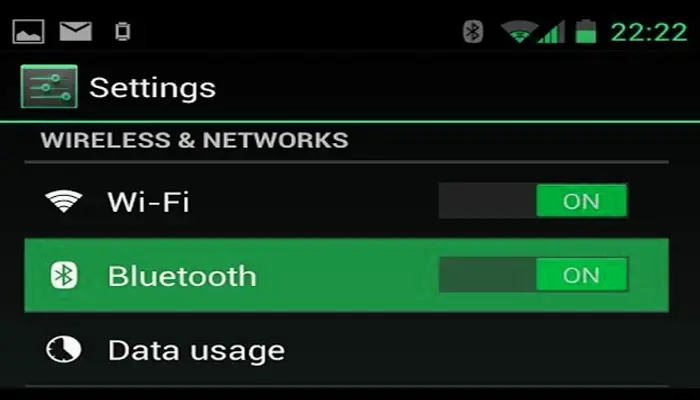
Bluetooth devices can sometimes respond unexpectedly. For this reason, you can reset your connection by forgetting the Bluetooth device from the source device and then reconnecting again to ensure your Bluetooth can perform normally.
On any device go to the Bluetooth devices section and click on your device. Click on forget the device and see if the device vanishes from the Previously connected devices section. Now start your Bluetooth device and tap on the Pair new Device option and find your Bluetooth device. Connect it and check for any improvement in the audio delay problem.
Fix 5: Maintain your distance from the Bluetooth device
Bluetooth Devices work well in proximity of 10 meters or below. Connect your device and stay as close to the device as possible. Close ranges ensure you have a smooth playback than experiencing an audio delay problem.
If you get far away from the Bluetooth device the smartphone will not be able to transmit the signals to the receiver. The signal will lose all the power in the way and you will get an audio latency problem.
Our Recommended Products
If by going through all the fix the audio delay problem still persists then you should buy a new pair of headphones with a Low Latency feature so that you can enjoy all the movies and games in a breeze.
SteelSeries Arctis 7+ Wireless Gaming Headset

This SteelSeries Gaming headset is heaven for gamers. Gaming headsets have low latency mode that fixes audio delay issues, which is not an exception for these headsets. SteelSeries call this award-winning headset the gamers favorite because of the features it gives at such a price point.
The headset even features a retractable microphone which is a great boon for non-gamers too. Amazing features such as 30 hours of battery backup and a charge of 3 hours in 15 minutes. They even feature 7.1 surround sound for PC and 3D sound for PS5. It also contains a dongle that transmits 2.4 GHz Lossless audio. This is our no.1 choice of low-latency headset.
Bang & Olufsen Beoplay H9 3rd Gen

This headset also features low latency audio mode for a seamless gaming experience, but these are in the upper range. They are not quite fit for the price but are awesome though.
They offer aptX LL and aptX codecs and can transmit audio in less than 40 milliseconds which is very impressive in terms of low latency. These are ANC enabled which means you can experience all your favorite music and games without any noise from outside. These headphones don’t feature a fast charging facility but have a battery backup of 25 hours. You need to keep these plugged in for at least 2.5 hours to completely charge the battery.
SteelSeries Arctis Nova Pro Wireless

This SteelSeries headset is a flagship. They are in the high-tier gaming headsets category but have some out-of-the-box features.
The most impressive feature is an unlimited battery system. You get a wireless base station with this headset that needs to be connected to the PC using a USB. The base station contains a battery that is charging all the time. Once the battery in your headset is out of charge you can just swap the batteries and get on with your gaming.
The base station is very useful. It can be connected to two separate systems and they swapped any time with just a button. It has an inbuilt ten-band equalizer and also a whole lot of other fascinating features. This headset is a perfect fit for low-latency gaming.
Frequently Asked Questions (FAQs)
Is there a way to fix the audio delay in your headphones?
Audio delay can be caused by many issues and can also be fixed in a variety of ways. Try setting your system to high-performance mode, enabling low latency codecs, updating your drivers, reconnecting your Bluetooth headphones, and also staying close in range with the source device.
Why is my Bluetooth audio out of sync?
Bluetooth audio can be out of sync for 4 main reasons – Bluetooth version mismatch, Older Bluetooth codecs, Bluetooth signal interference, and Distance between Bluetooth and the source device.
How much delay do Bluetooth headphones have?
Bluetooth headphones have audio latency of around 40 milliseconds in best conditions because audio latency cannot completely go away. But in the worst-case scenario, they can have audio latency of around 300 milliseconds as well.
Conclusion
We have listed all the factors that result in Bluetooth audio delay and also 5 ways to fix the issues. If the issue still persists try contacting your manufacturer for any replacement if available or buy a new headphone that supports low latency mode from our recommendations. If you are experiencing problems such as buzzing noise and audio cutting or stuttering you can check out these articles to solve your problem: How to fix buzzing noise in Bluetooth headphones? (Quick Solution)