Technology has evolved a considerable amount since its advent and continues to evolve even now. While this is a great thing for many reasons, it can also be a bad thing. You may be worried your phone is hearing everything you say. So, How to turn off the microphone on iPhone?

You may also be going for a big meeting, but what if Siri accidentally turns on while you are giving your big speech, and replies to something unwanted? That could cause quite the embarrassment. Well, save yourself that embarrassment by learning How to turn off the microphone on iPhone using these simple steps.
Is My iPhone Listening To Me?
In 2011, Siri, Apple’s first virtual assistant for iPhones, was released. Today saw the launch of Cortana, Google Assistant, and Alexa.
They are hearing your voice and can identify you when you issue a particular order. After that, you can use a hand-free feature to operate your smartphone or make calls, send text messages, watch videos, or play games.

We can validate that your iPhone is listening to the user. Your iPhone must constantly be listening to you in order to understand what you are saying and assist you. Yet it is not quite that easy.
To assess and enhance their service, Apple picks at random a few of the points made by Siri users. Research from 2019 revealed that Hey Siri could occasionally be activated erroneously and collect confidential data conversations on your iPhone, including sex, retail, tech, business, and even communicating with doctors.
This information may eventually be provided to business consultants who listen to voice recordings. Apple apologized to its customers and offered to change its rules. Siri’s circumstance is not unusual. Similar methods are used by Google Assistant and Amazon’s Alexa.
How To Turn Off The Microphone On iPhone?
So, to protect your privacy, you may just have to turn off your microphone. To do this, you need to learn How to turn off the microphone on iPhone. Just follow these simple steps and you will be absolutely fine.
How to Deactivate Siri?
To remove listening from all Apple apps that allow Siri to search and be utilized, you must first deactivate Siri. Stopping them is a smart idea because Siri will keep listening even if you aren’t utilizing voice commands.
When Hey Siri is activated, every time you activate Siri to search, Apple will receive your search terms and results menu. You are probably asking yourself why Apple would ever do that. We would be happy if Apple chooses not to examine our search history. But what can we even do about it?
Locate the Settings icon by scrolling down. Switch on Siri and Search in each app.
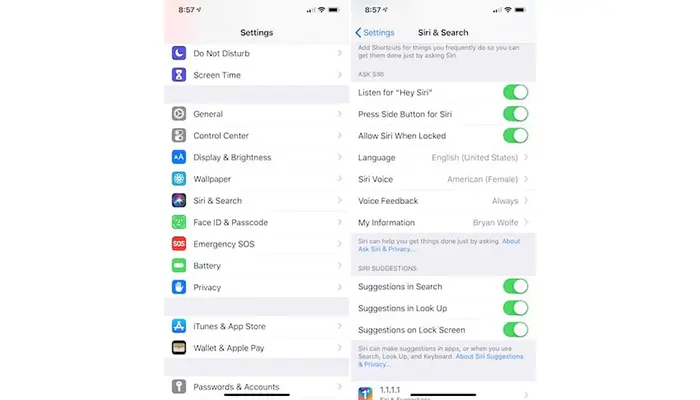
Now, there is another step you need to perform to stop Siri from listening to your conversations. Apple tells us that in order to completely turn off Siri, we must also switch off dictation.
How to turn Dictation off?
Click the Settings > General > Keyboard icon. It follows the tap icon for Date & Time.
You’ll receive a message from the iPhone when you turn the switch icon off when you click Keyboard > Dictation just to make sure you want to do that. Accept it!
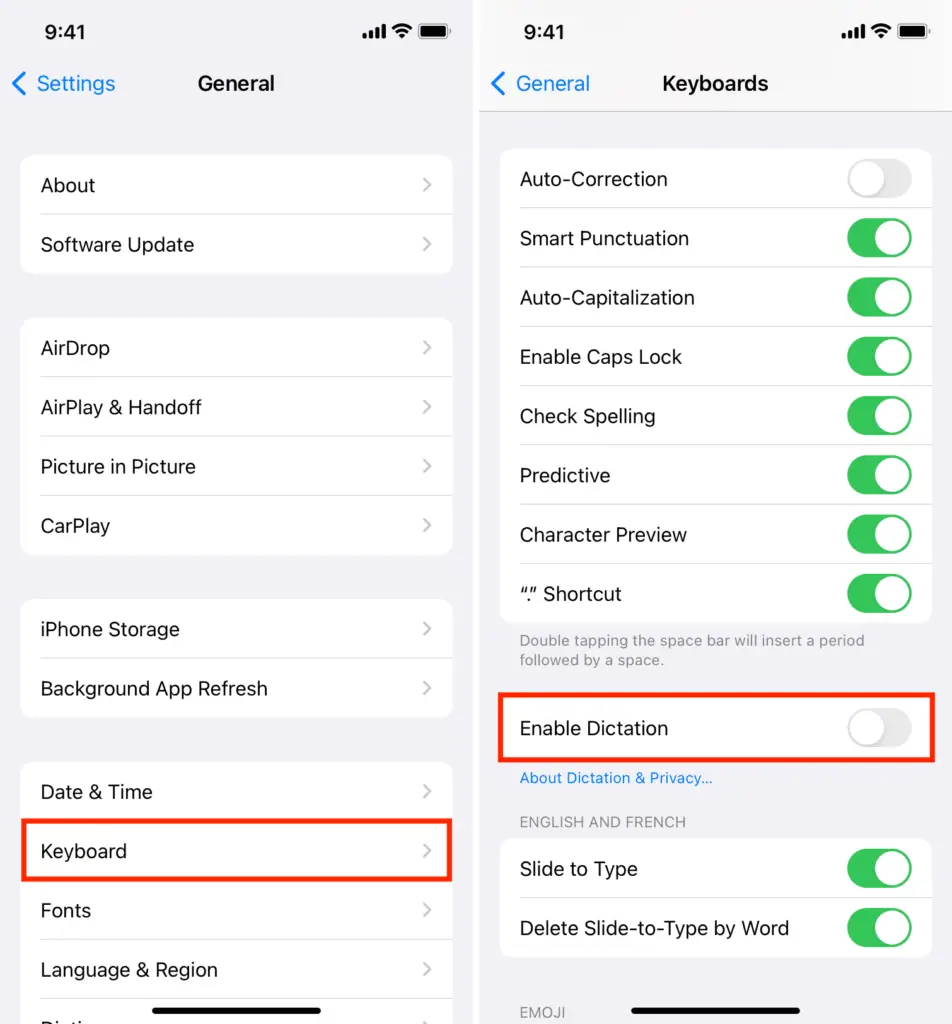
For specific apps
If you want to disable your microphone for specific apps, follow the steps below.
- Click the gear symbol to launch the Settings app on your iPhone.
- Search for the Privacy options page or scroll down.
- Tap the switch symbol for the microphone on this screen.
- In the Settings app, select Privacy from the menu to access the iPhone’s microphone settings.
- The settings app on your iPhone will display a list of all the menu apps that have access to your microphone. To disable each app’s access, tap the icon slider next to it.
- When the settings are turned off, the icon slider will turn grey.

You might want to disable the iPhone’s microphone access for some applications while maintaining it for others, such as a language-learning app.
When a new app or website asks for access, select Don’t Allow if you don’t want the microphone to be used to listen in.
If you still require some help, try checking out the video below to help you out.
FAQs
How do I turn on microphone mode on iOS 15?
Swipe down from the top right corner of the screen while the call is still going on to open the notification center. You’ll see a Mic Mode option if you’re on iOS 15. You now have the option to enable Vocal Isolation after tapping Mic Mode once.
Where is the “mic mode” on iPhone?
By default, it is set to Standard, but there are two other options: Voice Isolation and Wide Spectrum. It’s oddly difficult to find and you can only access the setting when you’re already in a call: you swipe down from the upper-right corner (or click in the upper-right corner on a Mac) to get to the Control Center, then tap on the button that says “Mic Mode.”
Summing Up
Learning how to turn off the microphone on iPhone is quite useful in this day and age when privacy has been reduced to a mere illusion. You may require it for other uses as well like to avoid slip-ups. Whatever your object is, you must know how to turn off the microphone on iPhone. Hopefully, this article has made it easy for you to do so.
If your AirPods are blinking red, it could be a problem. To find out how to fix the issue, check out our article on AirPods are Blinking Red: How to fix.