If you’re an avid airpods user, you may run into a few issues every once in a while. Issues such as low volume, no sounds, or broken sounds. Thankfully, most of these issues can be solved easily by going through the respective settings.

Below is a curated a list of all the possible issues related to Why your Airpods are so quiet and their fixes. We hope that one of the fixes below will make your airpods work again. If your airpods are still quiet despite following the fixes, there could be a physical issue. Let’s get started.
1. Dust or Earwax in Airpods

Airpods generally have a small grille, through which the audio comes out. That is the part that is inserted in your ear, and it could get blocked due to earwax. The earwax collects in your ear canal and slowly shifts to the airpods as you listen to music.
In order to fix this, you simply have to follow the below steps.
- Inspect the grille on your airpods to check for ear wax
- Use a slightly dampened cloth to clean the earwax off the airpods
- Once done, use a soft and dry cloth to dry it.
- If you have AirPods Pro, you can remove the ear tips and clean them with water – without any soap or other cleaning agents.
Alternatively, you can also get your AirPods cleaned in a repair shop. Keep in mind that the AirPods have a small opening at the back around the mic, it aids noise cancellation, but dust and dirt can get into the AirPods through it.
2. Fix iPhone Volume Limit
Every modern phone, including Android and iOS devices, have a volume limit setting. This settings was implemented to avoid permanent hearing loss, as listening to loud music can cause just that.
In iOS devices, you can check your volume limit by going through these steps.
- Go to your iPhone Settings
- Tap on General
- Tap on Accessibility
- Search for Volume Limit
- Increase the volume limit to your desired number
It is advised that you keep the volume to an optimal level, as listening to loud music can cause damage to your ears. The volume limit setting is there for a good reason, and we hope you won’t go too overboard with it.
3. Low Battery On AirPods

AirPods are known to run out of battery if they’re constantly being used. It is essential for you to charge them, so they can always work at their best. The first thing you should check when your AirPods are acting up is the charge level.
- Open the AirPods case
- Ask Siri “What’s My Airpods Battery Level“
- Leave the AirPods to charge for an hour
- Ask Siri about the AirPods battery level again – if it is still the same, then your AirPods are not charging.
If your AirPods have not been charging properly, or running out of battery too quick, you will have to take them to a repair center to get the fixed or replaced. The issue could either be with the charger, or the Airpods themselves.
4. iPhone Low Power Mode

iOS devices have an in-built feature known as the low power mode. The feature is meant for power-saving, especially when you’re on low battery. Keeping it turned on could be Why Your Airpods Are So Quiet.
When the low power mode is on, all of the high-power-consuming applications on your device will be restricted from running in the background. In some cases, this could affect the volume output of some applications.
- Head to your iPhone settings
- Tap on Battery
- Turn Off Low Power Mode
The low power mode of iPhone generally turns on whenever the battery falls below 80%. Your audio and display are affected when it is turned on, so make sure that it is off.
5. Software Update (iPhone/AirPods)
Every once in a while, your iOS devices get a software upgrade. This is generally done to introduce security upgrades or new features onto your device. If your devices are not on the latest upgrade, your AirPods may not work as intended.
How To Check iPhone Software Update
- Head to your iPhone Settings
- Tap on General
- Tap on Software Updates
- Update your Software is there is a new update.
How To Check AirPods Software Update
- Connect your AirPods to your iOS Device
- Head to Settings
- Tap on Bluetooth
- Tap on “Info” next to your AirPods
- Check the Firmware Version of your AirPods in the about section
- Check the Apple Website to ensure it is running on the latest update
6. Reset Equalizer Settings
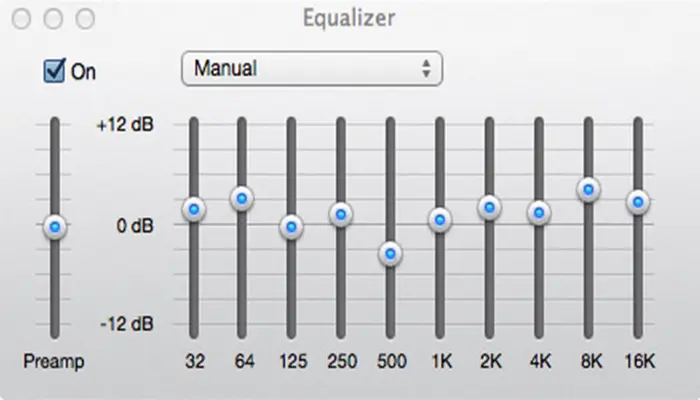
Music enthusiasts generally love equalizers, as it lets you control the different frequencies of the audio. However, most people do not really know how to use them effectively, and can end up with messed up sounds.
For more bass, you should increase the low frequencies, and for more vocals/instruments, you should increase the mid and high frequencies. You’re free to check out our guide on The Best Equalizer Settings.
The easiest way to make sure that the equalizer is not interfering with your AirPods audio is by resetting it.
- Head to your iPhone Settings
- Tap on Music
- Tap on EQ
- Turn it off
iOS devices also offer a Volume Booster feature that you can see once you enter the Music Settings. Try tweaking it to adjust the volume of your AirPods and see if it makes any difference.
7. Bluetooth Synchronization Issues
If your AirPods are suffering from a Bluetooth synchronization issue, your AirPods may not function as intended. The easiest way to check for a synchronization issue is by watching a video – if the audio comes later than the video.
Generally, this issue can be fixed by disconnecting and reconnecting again. However, it can sometimes result in decreased volume. Here’s an easy fix we found via a helpful redditor.
- Connect your Airpods
- Play any music, and turn the volume to 0
- Disconnect your Airpod by turning off the Bluetooth
- Play any music from the iPhone speaker and turn the volume down to 0
- With both volumes set to zero, simply reconnect your AirPods and increase the volume
This might fix the low volume problem because these steps are reported in the official Apple support forums as well. Keep in mind that you only have to “disconnect” the AirPods, not “forget“.
8. Make Use Of Siri
Siri is capable of many tasks, one of which is handling the volume for you. If your iPhone volume buttons do not function well, or if your AirPods sound odd, you can simply ask Siri to fix it for you.
Just say – “Hey Siri, increase/decrease the volume to 80%”
You can also use terms such as “increase/decrease the volume by” and it’ll still work wonders.
9. Damaged AirPods (Water/Heat/Dust)

AirPods are water resistant, not waterproof. They can resist damage from water for a while, but they’ll eventually end up being damaged if left for too long. If any water has found a new home within your AirPods, you’ll have to get them replaced.
Can you even wear Airpods in the shower? Know here.
The best solution is to return or replace your Airpod if they are within the warranty period. If the warranty has been void then you can try to repair them in a repair center. Find a certified repair center and get them.
AirPods no longer covered by warranty? Here’s What To Do.
Remember this simple rule when it comes to any Apple device – Always get a new one. Apple repair costs are insane, and it is highly likely that you can simply get a new one with a little investment instead of splurging on repairing the old one.
Below are the prices for different AirPods.
Apple AirPods (2nd Generation)
Apple AirPods 2nd generation is a wireless earbud-style headset that is designed to work with Apple devices such as iPhones, iPads, and Macs. They feature Bluetooth connectivity, which allows you to listen to music, make phone calls, and access Siri (Apple’s virtual assistant) hands-free.
The AirPods 2nd generation is designed to be lightweight and comfortable, with a flexible, one-size-fits-all design that fits snugly in your ear. They also feature a charging case, which allows you to charge the earbuds on the go and provides additional battery life.
Apple AirPods Pro (2nd Generation)
The AirPods Pro is an upgraded version of the original AirPods, with a more premium design and some additional features. They have a more comfortable, secure fit, with multiple ear tip sizes to choose from and a customizable fit using the included ear tips with wings.
These Airpods pro have active noise cancellation and transparency modes that are very well optimized, thanks to the powerful processor that does these wonders.
10. Ensure Both AirPods Have The Same Volume
This is a common issue and can happen to your Airpod as well. The problem is that one of the Airpods is playing audio at a lower level or at a higher level. Put simply, the synchronization between the two Airpods is not done correctly.
In order to fix it, you’ll have to recalibrate the AirPods.
- Lower the volume to 0 on both AirPods
- Disconnect them
- Wait for a minute or two
- Connect both AirPods at the same time
This will recalibrate the devices and will ensure you get the same volume on both of them. If your AirPods are still not functioning correctly, you can make use of the Audio Balance option in the Equalizer Settings.
The Slider will let you configure the volume of both the AirPods with ease.
Final Thoughts
We have enlisted all the possible reasons that are causing this problem and also we have stated all the fixes. We hope your problem with quiet Airpods is solved.
If you are experiencing low volume while calling someone with your Airpods then you can refer to this article – Why are My Airpods So Quiet When I call someone? (5 Quick Solution).
Also, if your Airpod is cutting out check out this guide.
Frequently Asked Questions
Why won’t my AirPods get louder?
There can be many reasons why your Airpod is not getting louder. It might be wrong settings, or software malfunction or low power mode on your iPhone. To know the fix read the above article.
How do you fix a quiet AirPod?
A quite Airpod can be fixed by updating the firmware on the Airpod, reconnecting the Airpod, correctly adjusting the Equalization graph, etc.